Why I Switched to Linux Mint and Why You Probably Should Too?

Saying we like open source at NovaFuture would be a massive understatement. The truth is, we depend on it every single day, and not just because it’s free, but because it’s powerful, stable, and often better than the flashy software sold for a fortune.
Personally, I use free tools daily with genuine pleasure, and I figured it was time to share some of that with you. Let’s start with the basics: The operating system. I’ve been using Linux Mint since 2015, after a long journey through Red Hat, Mandrake, and Ubuntu. And I’ve never looked back.
What is Linux Mint?
Linux Mint is what happens when someone decides that using your computer shouldn’t feel like a tech support session. This system was created in the mid-2000s by a French developer, Clément Lefèbvre, who wanted something user-friendly and powerful, but without the usual Linux headaches.
At the heart of Linux Mint, there’s a simple yet powerful motto: “From freedom came elegance.” It captures a powerful idea all on its own: It’s through the freedom of free software that a certain elegance is born. Based on Ubuntu, Mint takes the good parts and simplifies them. In the end, you get a classic desktop with an instantly familiar layout, kind of like Windows 98 but smoother, cleaner, and far more modern.
Everything is in its place, exactly where you’d expect it. You open the start menu and find your apps neatly organized by category: Office, Multimedia, Games, Internet… No need to search or dig around. You feel at home from minute one, even if it’s your very first time with Linux. And under the hood, it’s solid. You get all the power of Linux without the geek chaos. Whether you’re browsing, working, or creating, Mint gets out of the way and lets you do what you need to do. Peacefully.
Why leave Windows and switch to Linux Mint?
Let’s be honest: Windows has become a walking disaster. It’s no longer just an operating system, it’s an annoyance machine designed solely to squeeze something out of you at every turn. For instance, you turn on your PC and you’re already bombarded with forced updates, pop-up windows, and useless apps you never asked for. Even the start menu has turned into an advertising billboard. And behind the scenes? Windows quietly collects all your data. They call it telemetry. You can’t really turn it off, and you don’t get to choose what’s sent or to whom.
Windows 11 took all of that… and made it worse. The interface is slower, heavier, and even more tied to a Microsoft account and their ecosystem of paid, mediocre apps. Their built-in app store overflows with freemium traps and disguised subscriptions. Want to use your computer without connecting to the cloud? Tough luck! Want to install a simple tool without hassle? Good luck! Everything is designed to lock you in, sell you more stuff, and wear you down slowly.
And we haven’t even talked about the real problem yet: Security. Because Windows remains the number one target for viruses, malware, ransomware, and other infected installers. That’s why you need an antivirus, not because the internet is dangerous. It’s just that your system is riddled with vulnerabilities. And all this for what? For a system you already paid for once that keeps asking for more money and your data.
There’s also a bigger question: Why keep feeding a company that’s been imposing the same toxic model for decades? Closed systems, fake innovation, planned obsolescence, and total contempt for users. Every machine sold with Windows comes with a hidden cost: The license. You pay for Windows whether you want it or not, even if you never use it. And that money goes straight to Microsoft to maintain a system that locks you in and slows you down.
So choosing a computer without a Windows license is a smart and immediate choice to save money. And if you build or refurbish your own PC, it’s even better because you only pay for the hardware and not a malicious system working against you. So leaving Windows isn’t just a technical decision. It’s mainly a way to take back control over your freedom, your privacy, and your money.
What changes when you switch to Linux?
Everything… and nothing! The truth is, you don’t have to change anything. The interface is familiar. You have your start menu, your folders, and your apps. You don’t need to “learn Linux”: you just use your computer like usual. No treasure hunt, no weird shortcuts, no secret rituals.
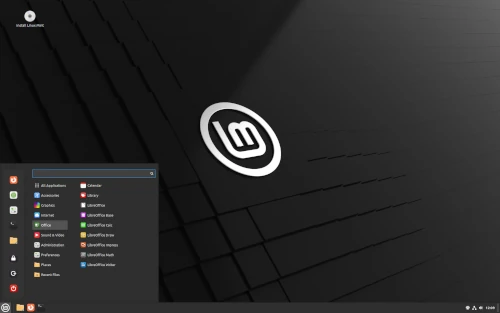
But you feel the difference. Immediately. It’s fast! Not a little faster, but blazingly fast. Your computer boots in seconds. Apps open instantly. Nothing lags, nothing crashes. It’s like someone finally removed the parking brake from your machine. And if something goes wrong someday? Well, you’re not alone. The Linux Mint community is huge, welcoming, and super responsive. Forums, wikis, chat rooms… These are real people who genuinely want to help you, without selling you anything. It’s a whole ecosystem built on sharing, not forced sales. So yes, everything is still there. But suddenly, everything works better.
It’s simple! Don’t listen to the command-line fanatics.
You don’t need to be a programmer, hacker, or terminal wizard to use Linux Mint. Installing an app? Updating your system? Connecting to Wi-Fi or plugging in a printer? Everything goes through a clear and intuitive graphical interface: One click, one installation, and you’re done. For everyday use, everything is smooth and straightforward. No need for a black screen filled with lines of code.
But the best part? If you ever want to go further, Linux is ready for you. Want to host a website locally with Apache and MySQL while you’re building it? Go ahead! Want to speed up a 3D render or video encoding by using multiple networked machines? You can! A few simple commands and hundreds of tutorials and communities are there to guide you. That’s the real beauty of Linux: It starts simple, but it never imposes limits on you. It opens doors that Windows doesn’t even show you.
What can you do with Linux Mint?
Pretty much everything! Once Linux Mint is installed in just a few minutes, your computer is ready. No marathon configuration, no app hunting, no activation bullshit. You immediately get a fast browser (Firefox), a complete office suite (LibreOffice), a media player, image editors… Everything is there from the start.
Want more? Just open the Software Manager: a clean, simple app store filled with open source tools. Thousands of programs, organized by categories. You click, you install… done! Office work, graphics, development, audio… whatever you want.
And yes, you can game too! If you thought Linux couldn’t handle games… well, think again! You install Steam, log in, and play. Big titles like Cyberpunk 2077? It runs. And the bonus? Since Linux Mint is super lightweight, your system doesn’t waste resources in the background. More RAM and CPU for your game means more FPS and smoother gameplay. Less bloat = More power.
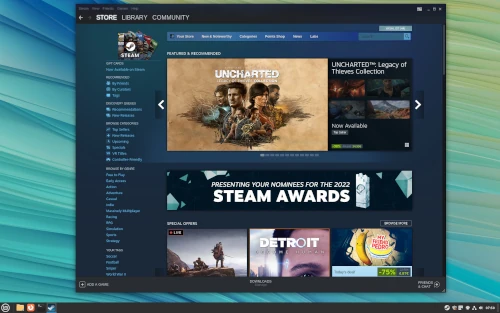
Whether you’re working, creating, or gaming, Mint delivers. No friction. No frustration. Just freedom. Let’s put it plainly: If the majority of web servers in the world run on Linux, it’s not by accident. It’s simply because Linux is designed with security in mind from the ground up. No hidden background processes, no mysterious telemetry, no backdoors buried in miles of terms and conditions. Just a clean, efficient system that gives you control.
And viruses? They’re barely a concern here. No need for an antivirus running constantly, draining your battery and bombarding you with popups. Linux systems are far less exposed to malware, simply because of their design and because you’re not installing sketchy .exe files found who knows where. Even real hackers use Linux. Not just because it’s powerful, but because it lets them stay invisible. Seriously, can you imagine Neo hacking the Matrix on Windows? Come on… let’s be serious! He’s in a dark room, six screens, typing command lines on Linux like it’s second nature. That’s what real freedom looks like, and it all starts with a secure system.
How do you install Linux Mint? Dual boot or complete installation?
There are two main ways to get started with Linux Mint. If you’re just curious and want to test without losing anything, go for dual boot. But honestly, if you want to finally breathe, ditch Windows for good and turn the page.
Option 1: Dual boot for a gentle test
You install Linux Mint alongside Windows. At startup, you simply choose which system you want to boot into. No panic, no risks. You explore Mint, see how you feel about it, and keep your old setup as backup just in case (but you won’t need it).
To do this, you just need to:
– Download the Linux Mint ISO from the official website
– Create a bootable USB drive (with Rufus, Etcher, or whatever)
– Restart your computer and boot from the USB drive
– Test Mint in “live” mode (without installing anything)
– If you like it, launch the installer and choose “Install alongside Windows”
Mint will handle everything: partitions, boot menu, all ready to go.
Option 2: Complete installation, Windows in the trash
Let’s be real: Most people don’t actually need Windows. Once you’ve seen how fast and clean Mint is, going back is like returning to a nightmare. So why not go all in from the start? During installation, just choose “Erase disk and install Linux Mint.” And there you go! A brand new system, blazing fast, and zero regrets.
What if I really need one or two Windows apps? First, are you really sure about that? Because there’s almost always an open source alternative that’s just as good, if not better. But if you really need them, you’ve got solutions:
– Wine lets you run many Windows apps directly in Linux. It works surprisingly well with tools like Notepad++, old games, or utilities.
– Virtual machines let you run a complete Windows inside Linux. Tools like VirtualBox or VMware create a “computer within your computer.” Perfect for apps that refuse to work anywhere else.
So there’s no excuse left. You can test it out safely or dive right in. Either way, Linux Mint makes the transition smooth and clean. And once it’s done, it’s hard to regret it.
Bonus: What about my old PC?
Got an old laptop gathering dust? Does it heat up like a coffee maker just to display a single browser tab? Well, Linux Mint can bring it back to life. This isn’t a joke.
One of Mint’s greatest strengths is its lightness. It runs perfectly even on old hardware, where Windows struggles desperately. And if your machine is really worn out, you can install the XFCE edition, which is a version of Mint with an ultra-lightweight graphical interface that’s still clean, modern, and pleasant to use. No unnecessary visual effects or superfluous software. Just a fast, responsive system capable of doing what you ask.
And that’s where the real difference lies. When Windows decides your computer is “too old,” it cuts everything off. No more updates, no more drivers, no more security. Even though you paid for the license, you’re abandoned. With Linux Mint, it’s the opposite. Security updates continue, as do driver updates. And everything works, even on old machines. As long as your computer boots, Mint supports it. That’s how it should always work. No planned obsolescence. No forced upgrades. Just a reliable system that respects your hardware, your time, and your money. It’s good for you, for your wallet, and for the planet.
Conclusion: Linux Mint is much more than just an OS
Switching systems from Windows to Linux isn’t just a technical decision. It’s also a real fundamental choice. A quiet but powerful move to claim your digital independence. And to be frank, it’s even more than that. Because it’s genuinely a mindset shift. A breath of fresh air in your relationship with computing. A new way to think about technology in everyday life.
So yes, it’s true, Linux has long had the reputation of being reserved for a small elite. And that wasn’t completely unfounded. But that era is over. Projects like Linux Mint have completely changed the game because today Linux is simple and intuitive. And it’s often even easier to use than Windows. And once you’ve tasted open source, you won’t look back because you’ll discover real freedom and especially the pleasure of using a tool designed for you and not to maximize tech industry profits.
So don’t wait any longer. Switch systems! Make your little revolution by installing Linux Mint. And when you’ve done it, come tell us about your experience, whether in the comments or on the forum. In the meantime, if you want to encourage me to keep writing these guides until late hours, you can also buy me a little coffee on Buy me a Coffee. It also helps cover the site’s costs. And thanks in advance for thinking to share this contribution.